Visual representation is crucial in the world of interior design. For this reason, it is essential to master the various render modes in pCon.planner. These offer a wide range of options for visualizing designs and supporting the planning process. Starting with the floor plan and ending with a realistic rendering, the render modes enable a step-by-step approach to the final result.
Wireframe: Perfect for floor plan tracing, this mode provides a detailed view of all lines and objects.
Hidden Line: Fills surfaces and facilitates object selection, ideal for sketches and designs in early planning stages.
Colored: Emphasizes surfaces with a gradient and is well suited for technical concepts and precise representations.
Textured: Shows textures for a more accurate material representation, but without taking the lighting of the scene into account.
Shaded: Integrates a simplified lighting calculation to illuminate the scene, but without shadows.
Realistic: Provides the highest quality rendering of materials, lighting and shadows for photorealistic results.
Depending on the planning stage and the visual requirements to the design, switching between the different render modes is necessary. Each mode serves a specific purpose and offers a specific functionality that meets the requirements of the respective planning phase.
Ready to learn more? Just click on the image below to see a comparison of the render modes in our video tutorial:
For more questions or to dive deeper into topics, visit our Help Center. There you will find comprehensive information on all functions in pCon.planner.
Subscribe to our YouTube channel and stay informed about new tutorials on room planning, rendering and visualization! You can also subscribe to our pCon blog (in the footer).

Vili Trayanova
Dear all,
Our company Kontrax is a long-standing partner of Las Mobili.
Please send me an access to the library of Las Mobili. Thank you in advance!
Timotheus Fröbel
Hi Vili,
please use the link to request Las Mobili data: https://login.pcon-solutions.com/catalog/5LGEFQ
Clicking on that link will send you to pCon.login where you can request access to manufacturer data.
If you are not familiar with pCon.login and pCon Community, these two videos give a short overview:
Create a pCon.login account: https://youtu.be/Wf9MJDfW27g
How to join the pCon Community and approve your pCon.login account: https://youtu.be/P7O9vafwLqg
If you have further questions, please let us know.
Best regards from the pCon team